FMOD and Unity Tutorial for Junior Sound Designers!
- Justin Dando

- Apr 23, 2019
- 4 min read
Updated: Apr 24, 2019
Hey all so after a year and a bit of learning the ins and outs of the audio industry I've found that what excites me the most is video game audio. It's a very challenging and rewarding aspect of audio as there are many different aspect to consider when working with games. I've talked a little bit in the past about my experiences but in this blog I want to make a bit of a tutorial for the basics of making and integrating video game audio within Unity and setting up an FMOD session to work with most other video game engines. The research I've done for this blog is mostly from a great little series of video tutorials made by FMOD and Unity as seen below and Daniel Sykora taught me a lot about how it all works. I should also mention I learned the basics of FMOD at school in an extra curricular class in between my normal studies. What I learned however is that game students don't really get taught how audio works inside their project and audio student can choose to learn a little bit so how is anyone actually meant to know how to do this without online tutorials. So that's why I decided to make my own that hopefully helps fellow students and anyone willing to learn how to start making video game audio. I'll start with FMOD seeing as it the Pro Tools of the game audio world so you need to understand it inside and out.
FMOD Basics
What is FMOD? FMOD is a program that contains all of your audio, the set parameters of said audio and talks directly to your game engine relaying information. So when a trigger happens within the game to play audio, FMOD selects the assigned piece of audio and plays it. Sounds kind of confusing but think about it like this, FMOD is like an assistant carrying a big folder, the boss will ask the assistant for a certain document and the assistant will know exactly which document, where it's located and so on. FMOD is the brain inside your game engine that is in charge of the audio, you fill it up and it speaks directly the the engine. So it's important to know where everything is and how it all works, which I hope to cover in this blog.
I'm going to be using my FMOD Session for NosVRtu which has most of the same kind of sounds as our video tutorial series above. It contains your stock standard type of audio for a game such as ambience, music, dialogue and so on.

This is what an empty FMOD session will look like, on your left are all your events or folders of event. An event is the core element of FMOD, it's basically a track in Pro Tools, and can be as simple as a single dialogue line that plays only once, or a giant ambience track that has many samples put together to make a dynamic atmos track. Below is a video of my walk through of that session and everything you need to know for the basics of FMOD that I learned from the above tutorial.
One thing I forgot to mention about FMOD in this video are the banks and how they work. Every event you have in FMOD should be assigned to a bank. For smaller projects assigning everything to the Master bank is totally fine. You can even do it all in one go by shift clicking all your events then right clicking and assign to master bank. Also after each change you make in FMOD you want to press f7 to build which basically updates all the information in the bank. Without assigning anything to a bank or building said banks then your FMOD session will have nothing to give Unity.

So that's the basics of FMOD, like I said FMOD can be pretty simple to start with but the deeper you get into it the more complex it can be. Now I wanted to show the the basics of integrating FMOD with Unity. So chances are if you're working on a game you'll be given a unity project session and all you have to do it load it up and make sure you can see FMOD window up the top. If you can't then you need the FMOD Unity integration program found here and download the version that fits your FMOD session. Once you've downloaded that it's as simple as opening the Unity session and running the program it will add some extra information to Unity and you'll be able to see this window. I'll also mention this now when you save your FMOD session you'll want to have it in the same folder as your Unity session so everything is in a neat little package when you're editing.
Then as you can see in the first picture I have highlighted the FMOD window which you want to open up and the the second thing I highlighted is the browse button connected to Studio Project Path. All you need to do with this browse button is find the FMOD Session you have made for this project, which should be saved in the same folder so easy done. Then if all goes well your FMOD session should be connected to your unity project. You're now on your way to start putting audio in your game and trust me that can be a whole world of it's own.
Unity
Getting audio into unity from FMOD is the hardest part of this whole process so I'll start with something very simple and work my way up from there. There is still a huge reliance on the game programmers during this process as well. There's only so much we can do as audio engineers without knowing how the game is actually programmed but I'll teach you what I've learned so far within unity.
I hope this tutorial helped you all get started, in my next couple of blogs I'm going to be teaching you (and myself) more advanced uses of FMOD. Thanks for watching!
References:
Audio for Unity 5: Viking Village (1/5) - Getting Started FMODTV and Daniel Sykora October, 2016.
Audio for Unity 5: Viking Village (2/5) - Basic Sounds
FMODTV and Daniel Sykora October, 2016.

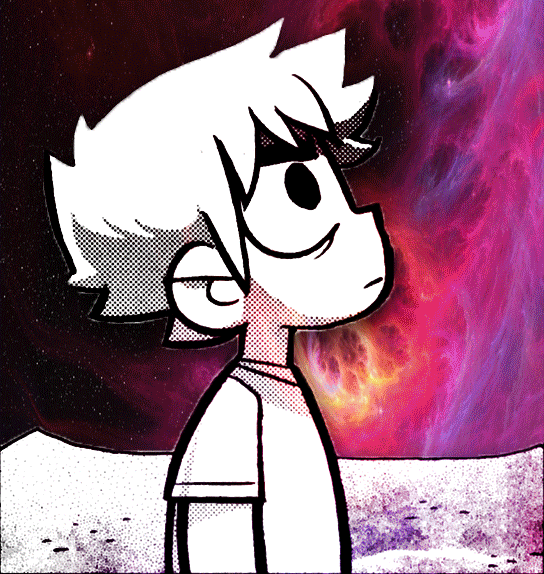







Hi. You're running a great blog, you've learned a lot of interesting things for yourself. I want to ask which screen recording app do you use? Which one is better to choose from this list https://www.movavi.com/screen-recorder-mac/? I also want to start a blog for my website